Last week a friend of mine took my advice and purchased the Genesis framework with a child theme to use on her blog. About an hour after she bought it, she emailed me and said, “Um, how exactly do I get this installed on my site?”
Sometimes I think designers and developers take their knowledge for granted – we forget that some people are just starting out or may not know how to install a theme yet, especially when it involves both a framework and child theme that need to be uploaded. For this reason, I decided to create a tutorial that will show new bloggers (and/or new Genesis users) how to get the framework installed.
I’ve created a video (below) that will walk you through each step of the process. Not a fan of video? Me neither! If you’d rather read than watch, scroll down to find text instructions with screenshots.
Video: How to Install the Genesis Framework
Genesis Framework Installation Steps
Step One: Download the framework and your child theme.
Once you’ve purchased Genesis, you can visit your StudioPress download page (you’ll need to be logged into your account) to download a zip file of both the framework and your child theme. If you purchased the framework alone without a child theme, you should still have the Genesis Sample child theme available in your downloads area. Just click the blue download button beside each item and they should download automatically.
If you’re using Safari on a Mac, your download may not arrive as a zip file. If that’s the case, here’s how to fix it: In Safari, go to Preferences > General and uncheck the box that says “Open safe downloads automatically.” Once you do that, try the download again and you should get a .zip this time.
Alternately, you can right-click on the Genesis folder and choose the option that says Compress “genesis” to make it a zip file again.
Step Two: Upload and install the framework first.
Always install the Genesis framework before installing your child theme. The child theme will look for the framework to be sure it’s there, so it’s important to get in the habit of uploading the framework first.
To install the framework, go to Appearance > Themes in your WordPress dashboard. At the top of the page, you’ll see a tab that says “Install Themes.” Click on that, then select the Upload link.
On the Upload page, click the Select File button to locate the Genesis zip file (genesis.2.0.1.zip as of this writing) on your computer. Once you’ve chosen it, you’ll be able to click the Install Now button.
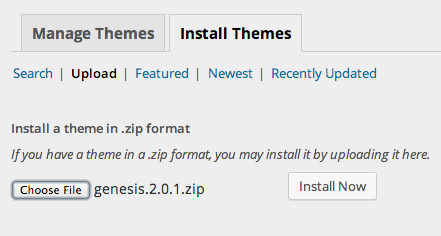
You should see this screen after clicking the Install Now button:
You can activate the framework if you want, but it’s not necessary. You just need to leave it installed on your site at all times. You can click the “Return to Themes Page” link to begin installing your child theme.
Step Three: Upload and install your Genesis child theme.
Just like in Step Two, you’ll want to go to Appearance > Themes, click the Install Themes tab, and click the Upload link. This time you’ll want to look for your child theme’s zip file on your computer:
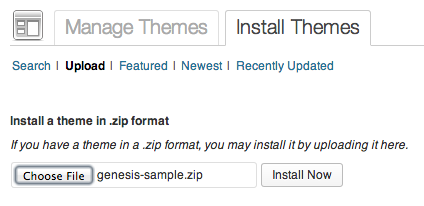
Click the Install Now button to upload the zip file. This time after uploading, you’ll want to activate your child theme by clicking the Activate link.
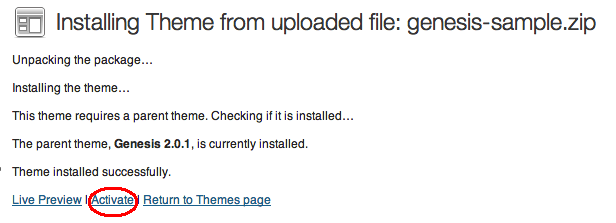
Congratulations! You’ve just installed the Genesis framework and your Genesis child theme.
A Few Things to do Now:
Fix your widgets: Nearly all Genesis child themes have a Header Right widget area, which is the first in the list under Appearance > Widgets. When you activate your child theme, the sidebar widgets you had before tend to jump into the Header Right area, which makes your site look crazy (or you may not see any widgets at all). Take a look at your site and make any widget adjustments needed.
Set your Genesis theme settings. You’ll see a new item in your WordPress dashboard titled Genesis. Hover on it and choose Theme Settings to look through the basic Genesis theme settings and make changes as needed.
Configure Genesis SEO settings. If you use a separate plugin for SEO, this step isn’t needed. However, if you didn’t have a plugin, you’ll be able to navigate to Genesis > SEO Settings in your dashboard. The most important thing to do is choose a home meta description and home meta keywords for your site – this will help search engines understand what your site is about.
Set up Google authorship. Genesis makes it easy to set up Google authorship for your site (to show your Google+ profile picture in search results). All you need to do is visit Users > Your Profile in the dashboard and paste your Google+ profile URL in the text field. That’s it! No other configuration required.
Need More Help?
If you need help setting up your Genesis site to look like the theme demo, go back to your StudioPress downloads page and click the Theme Setup button next to your child theme’s name to get detailed instructions.
If you want to make cosmetic changes to your site such as changing colors and fonts, adding widget areas, etc., we have a tutorial for that, or you can visit the StudioPress forums to ask the community for help. Alternately, a Google search for “genesis framework how to _____” will usually help you find a great tutorial.
Ready to Try Genesis?
Maybe you’re reading these instructions because you’re considering the Genesis framework for your WordPress site. Now that you’ve seen how easy it is to get started, go grab the framework and a child theme!
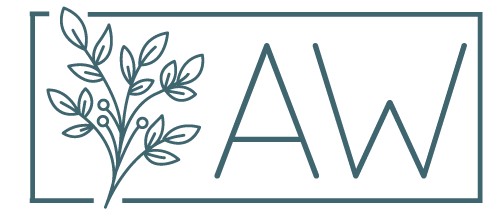

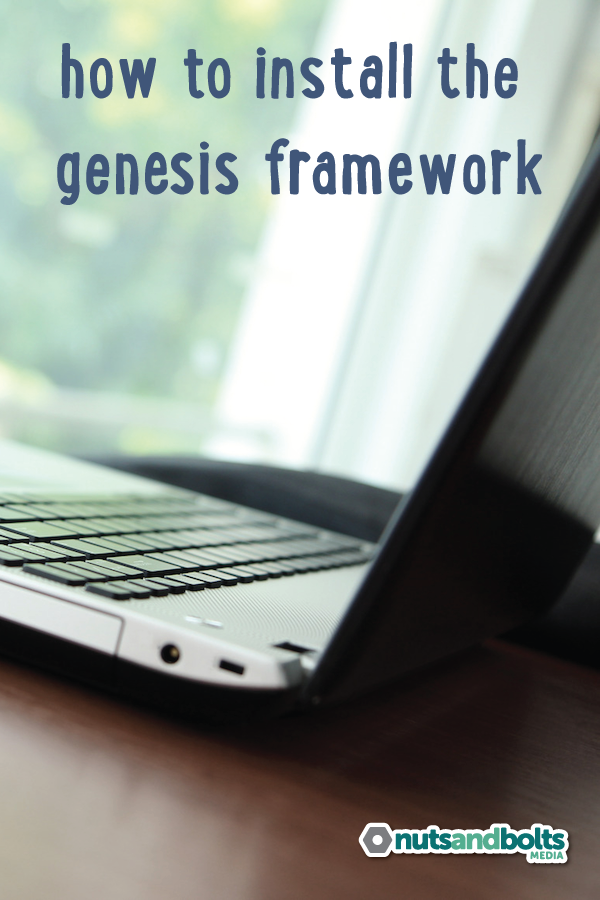
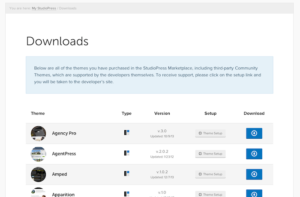
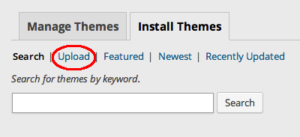
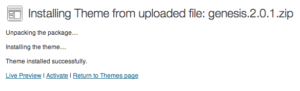
Great tutorial Andrea! Thanks for sharing – we’ve got a few clients who want to get their hands dirty and do things themselves, so we’ll pass your video on!
Thanks, Heather! Appreciate you checking it out. 🙂
I shared this on G+ for the simple fact that you included the steps in text in addition to the video. It drives me crazy when people put together videos and podcasts and don’t provide transcripts. I like to tell people, I can read a lot faster than you can talk, so if I have to listen to something, you’re wasting my time!
Same here… I despise watching videos most of the time unless there are steps I specifically have to see to understand. Too many videos waste time with over-explaining, though, so I avoid them unless there’s no other way. At the same time, I like to give people the option in case they’re more visual and need to see what I’m talking about.
This is awesome… especially how it’s available in more than just a video!
I so agree with you that ‘geeks’ take their knowledge for granted! So often, when I’m following a tutorial for some really brilliant new software or strategy I can see it’s wonderful inside the room but I don’t know where the front door is (so to speak!). Or another simile, I can see the tree they’re talking about but I don’t know which forest it’s in. Grrr….. !! 🙂
I’ve had that experience as well – sometimes the “starting point” on tutorials is so far ahead of where I am, I don’t even know what the person is talking about!
Great tutorial vid. I have one question. Are you able to use the Genesis Framework / Child Theme with purchased themes from other companies (i.e. theme forest themes etc..) ? So far it seems that you have to use the child theme from Genesis then build from there.. thx
Unfortunately Genesis only works with Genesis child themes. That said, there are child themes available from a number of third party developers, including a few on ThemeForest. If you think of WordPress as the frame and body of your car, then Genesis is the engine and the child theme is the paint job – sometimes that helps people conceptualize the relationship between all three. Hope that helps!
This is awesome!! I did all of it by watching and pausing the video! No reading, lol. Thank you!!
Great! So glad I was able to help. 🙂
I am trying to upload the genesis framework, but it is not downloading from studiopress as a zip file. It’s just a folder named genesis and when I go to upload it I don’t know what to choose from? Do I need to upload each file individually from the folder? This is ridiculous I just spent $60 on this framework I surely should be able to upload it easily. Please help. I’m so frustrated.
It should be downloading as a zip file – that’s really odd. You can right click on the folder and you should have an option to compress or zip it. It definitely must be in zip format to be uploaded to WordPress; it won’t accept it any other way. Let me know if you still need help!
I suspect Kindra, like me, is on a Mac. A zip file is, in general, a PC/Windows type of thing. I just completed downloading and uploading a Genesis framework to my WP site and at no time was I presented with a .zip file. My download was three folders, to which I had to use an FTP client to upload to my WP host. I was lucky, I am familiar with FTP from long ago, so I didn’t get lost in the process. But WP covers this aspect pretty poorly, never mentioning folders, so those on a Mac should tread carefully.
Hi Thomas,
That’s very interesting – I’m a longtime Mac user and I’ve never once had difficulty downloading zip files – they always download as the same .zip I expected. I wonder if your files are set to extract automatically upon download or something?
I’m on a Mac as well and have the same issue. Genesis folder, but no genesis.2.1.zip file to be found anywhere…. Same with the child theme I purchased – minimum-pro folder, no zip file…
…and no response from their support people for two days. Not happy…
Hi Geo,
Are you downloading using Safari? If so, you’ll want to change your settings as mentioned above so your downloads don’t automatically unzip.
Thank you, Andrea!!! i am embarrassed to say that I didn’t read the text when I saw the image of the Studiopress download page. I saw the image and thought “been there.”
Thanks again!!!
Hello
Interesting article – I was thinking of a themeforest WP theme, but so many seem to be bloated (as in ‘it’s 1000 themes in 1), that scares me.
I like your idea of the car, engine and paint – Question: I just want to buy the Genesis framework for $59.99 – not use studiopress – can you refer me? I don’t mind if you have an affiliate link.
Thanks
Hi Carl,
I agree with you 100% re: ThemeForest – so many of their themes are very poorly coded and the support is usually terrible.
You can buy the Genesis framework by itself, which comes with the Sample child theme (don’t ever, ever edit the framework files – always make changes in a child theme). My affiliate link is https://andreawhitmer.com/go/genesis if you want to use it – I would much appreciate it! That should lead you straight to the page to purchase the framework by itself for $59.95. I wasn’t sure what you meant about not using StudioPress – they make Genesis, so that’s the only place to buy the framework. But you don’t have to purchase a child theme separately if you only need the Sample theme. Hopefully that makes sense.
If you decide to purchase and need help, don’t hesitate to let me know.
Is ok – I see now StudioPress developed Genesis, I thought Genesis was developed by a third party. Best
Carl
Thank you, we posted at the same time so I didn’t see your response.
Actually some themeforest developers are amazing in customer support, they ever have their own forums, but they use the term “SEO Friendly” very casually. That is an issue for me – plus I don’t know how heavy their code is – it cannot be light I imagine. I will review Studiopress’ site. Thx
I followed same steps but it is giving an error that header is missing
Hmm, that’s strange. You might try downloading the zip file again from your StudioPress download page to be sure the one you got isn’t corrupted.
I tried that before I found your website, with no success…..
Can you send me an email? I’ll be glad to send you the zip files you need. My email is hello@andreawhitmer.com
This was awesome THANK YOU! I had the wrong setting on my Mac and it’s wasn’t showing as a .zip file and I was going crazy as nothing on Genesis would tell me. I googled and this post came up. You have been my saviour. Thank you!
You’re welcome, Jess! Glad I was able to help. 🙂
Hi Andrea, would you mind sharing what information you gave Jess? I am having the same issue; using a mac and no zip file. It is just a folder with additional folders inside. I have changed the general settings in Safari Preferences already and that did not help 🙁
Try logging back in to your member downloads area and holding CTRL while clicking on the download button. That should download the file as a zip.
Hi Andrea,
I think we are in some other groups together. This is a great tutorial, however, when I look at my WP, appearance, themes, I don’t have a manage themes, install themes tab. I am self hosted on wp dot org. Any ideas?
Thanks in advance,
Maureen
Hi Maureen,
If you don’t have the option to install themes, you may not have an administrator account for the site.
In general, on the Appearance > Themes page, you should see an Add New button at the top, right next to the Themes heading. Clicking on that will give you the option to click another button on the next screen to Upload Theme (next to the Add Themes heading). Hope that helps!
Thank you so much for your reply! It worked perfectly. Now to find a child theme!
Marry Xmas to me!
Awesome! Glad to hear you were able to get it installed. 🙂
Great tutorial. I am just the opposite of you folks who despise videos… Tutorials without video drives me absolutely insane… Am more visually oriented (Thanks ADHD!) & so yes text tutorials bore me to death ! Thank you for being so considerate to include a video tut. You rock (-i-) !
I’m glad to hear that videos are helpful for some! I get bored easily when watching/listening vs. reading but I try to remember that others may learn better by watching. 🙂
I am trying to upload the genesis framework, but it is not downloading from studiopress as a zip file. It’s just a folder named genesis and when I go to upload it I don’t know what to choose from? Do I need to upload each file individually from the folder? This is ridiculous I just spent $60 on this framework I surely should be able to upload it easily. Please help. I’m so frustrated
As I mentioned in the post:
If you’re using Safari on a Mac, your download may not arrive as a zip file. If that’s the case, here’s how to fix it: In Safari, go to Preferences > General and uncheck the box that says “Open safe downloads automatically.” Once you do that, try the download again and you should get a .zip this time.
The same applies to other browsers that may be set to unzip files automatically. You can also try holding down the CTRL button on your keyboard while clicking the download button. Hope that helps!
thanks for the training, i have hosted my new domain need to buy genesis framework, but only problem with payment option.
as i reside in India it should be paypal only.
I would suggest reaching out to StudioPress via their contact form if you’re having trouble checking out. There is a PayPal option, so choosing that should allow you to purchase via your PayPal account.
thanks was able to manage with an credit card, now its time to set up my blog and with articles
Hi, I have been thinking about Genesis for a long time but the price with child theme is a little high for me. About three years ago, I was choosing between Thesis (1.0) and Genesis and went with Thesis but now I would like to change. I understand I can just buy the Framework with its own (more minimal version) of a child theme. I can use your affiliate link but am wondering what if later I want to buy a child theme, is the price then a smaller amount (minus the framework cost)? Thank you!
Hi Cathryn,
Once you buy Genesis, you’ll get member pricing (which allows you to buy the themes by themselves without the framework). You also get an automatic 25% off any future purchases. So once you buy Genesis for $59.95, most child themes are around $33.71 when you’re logged into your StudioPress account. There are also a number of free Genesis child themes that are quite a bit prettier than the Sample child theme – you can google “free genesis themes” and find a lot. I hope that helps!
Thank you & thanks for the answer below (and question) about switching from Thesis to Genesis. I am in that same situation. I have not switched to Genesis yet but may in the future. this was very helpful.
Thanks!
Cathryn
Thanks for this great tutorial. I have a really basic question I haven’t yet been able to find the answer to. I set my website up with Thesis 1.0 but now want to switch to the Genesis framework with a child theme. Will my website work if I install the new framework on top of the old Thesis? Do I have to uninstall Thesis first? Thanks in advance for any advice you can offer!
Hi Fiona,
If you’re wanting to switch away from Thesis, here are the steps you’ll want to take:
(1) Install Genesis first, then your child theme. Don’t activate anything yet; just get them installed.
(2) Check your Thesis settings for anything you may need (Google Analytics code, for example) once you switch, and copy/paste into a document on your computer.
(3) If you’re using Open Hook, take note of any of that code and install the Genesis Simple Hooks plugin so you can transfer that information over (don’t activate it yet, though, since you are still using Thesis as the active theme).
(4) Go to Appearance > Widgets and drag all your widgets from the right side of the screen into the lower left “inactive widgets” area.
(5) Activate your Genesis child theme, then activate Genesis Simple Hooks if you’re using it.
(6) Replace any needed tracking codes or ad codes.
(7) Go to Appearance > Widgets and drag your widgets back where you want them to go.
(8) Go through the setup guide for your child theme.
I hope that helps!
Hi Andrea, thanks so much for taking the trouble to spell out all the steps. That’s incredibly helpful and when I pluck up the courage to tackle it I’ll let you know how I get all. (I probably need a developer to hold my hand still.) All the best to you and to Cathryn. Hope you manage to make the transition too.
Hi Fiona,
Thanks for the well wishes! I think you would be able to do the transition – it sounds slightly daunting but probably not, just step by step (thanks again to Andrea). I really liked the original Thesis and then they went, right after I installed it practically, and came out with the 2.0 version and that was not what I wanted (it sounded more complicated also) after *finally* having decided on the 1.0! Anyway, good luck to you too.
Cathryn
This is very helpful! I am assuming that a purchased child theme will install just the way the video showed the sample theme installing. Thanks!
Yep, it’s exactly the same other than the fact that you’ll need to go through the setup guide for your particular child theme once you’ve installed and activated it. 🙂
Thanks, Andrea, the first coherent set of install instructions I’ve come across!
I installed Genesis 2 and then activated the ‘Concise’ child theme , as per here… http://wpspeak.com/introducing-concise-theme/#comment-281964
Search me, but my regular menu bar items (Home,About,Products etc), which show up in all other themes, have disappeared altogether, and no post information displays to the left of the article as per the screenshot! Not sure if this is the child theme’s fault or Genesis, but it’s immediately confusing – just the kind of thing to put you off using a framework 😉
You should be able to get your menu items back by visiting Appearance > Menus and checking the box for Primary Navigation, then saving the menu. Usually a child theme will have a setup guide to walk you through all the steps to set up your site like the demo. It can definitely be a little confusing to switch, though – I agree completely.
Indeed a setup guide would be useful – but no guide that I can see on their site!
I worked it out by trial and error – to obtain a menu in the header region, as they show in their demo , you have to add a custom menu widget into the ‘right header’ widget area – and then select your main navigation menu.
Not rocket science, but I still think developers overestimate the average WordPress user’s IT IQ 😉
I am not using any other plugin for seo but still on my genesis new pro – theme i don’t see the inbuilt seo settings, can you please share what could be the reason for that
A couple of things to check:
(1) Make sure your user is an administrator
(2) Visit Users > Your Profile and scroll down toward the bottom to the User Permissions section. Make sure the box is checked to enable the Genesis Admin Menu.
(3) Check to be sure no other SEO plugins are installed, even if they are deactivated.
If none of those options help, I’d suggest opening a support ticket directly with StudioPress so they can provide further troubleshooting steps. Hope that helps!
This is an ancient article,
so comments are now closed.